First of all
In compliance with Google Play Terms and Conditions and the Developer Distribution Agreement, this article doesn’t include any link to Google Play external Android apps.
Given its nature, Showbox App is a Google Play external app and may not comply with minimum Google suggested quality. Install Showbox app on your device is your choice and responsibility.
Check your country law to know if Showbox use is legal in your zone.
What is Showbox App?
Showbox app is a multi-platform, open source BitTorrent client that includes an integrated media player.
The program is a free alternative to subscription-based video streaming services such as Netflix. It’s totally free, but its integrated media player is not compatible with Chromecast. Thanks to this article you’ll know how become Showbox as Chromecast compatible app.
Install
Enable Unknown Sources
To install Showbox you’ll need Enable “Unknown Sources” on Android. To enable Unknown Sources go to Settings > Security and check the box next to “Unknown Sources”.
A dialogue box may pop-up asking you to confirm the action, just tap OK to confirm.
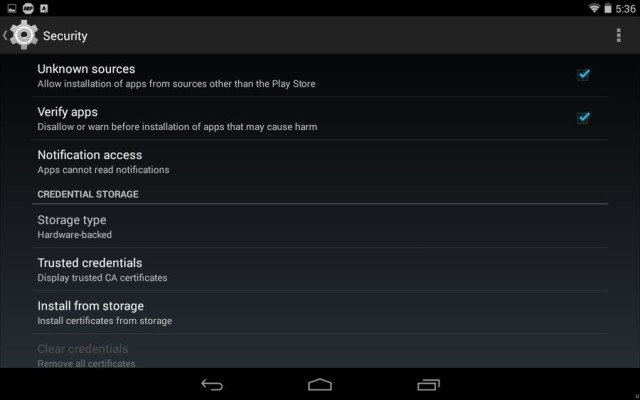
Get the APK file
Open an Internet Browser (like Chrome) in your Android and search in Google “rawapk ShowBox” (1). Click the first result (2) and click the “Download Showbox .APK” (3) blue button.
This process will download the app in apk format.
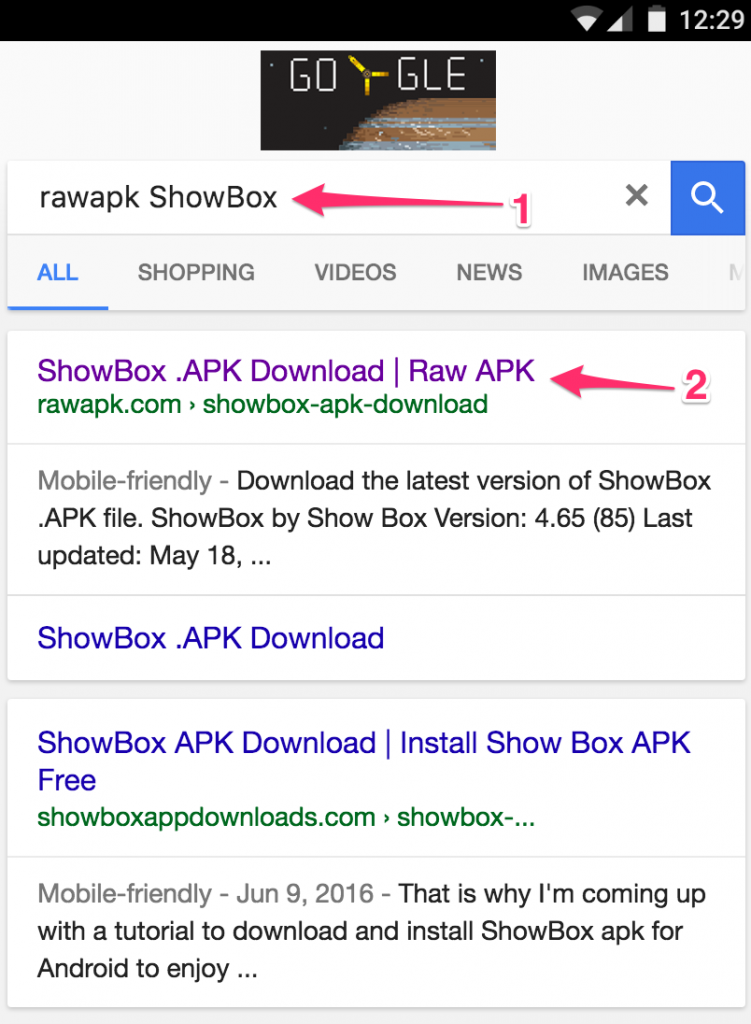
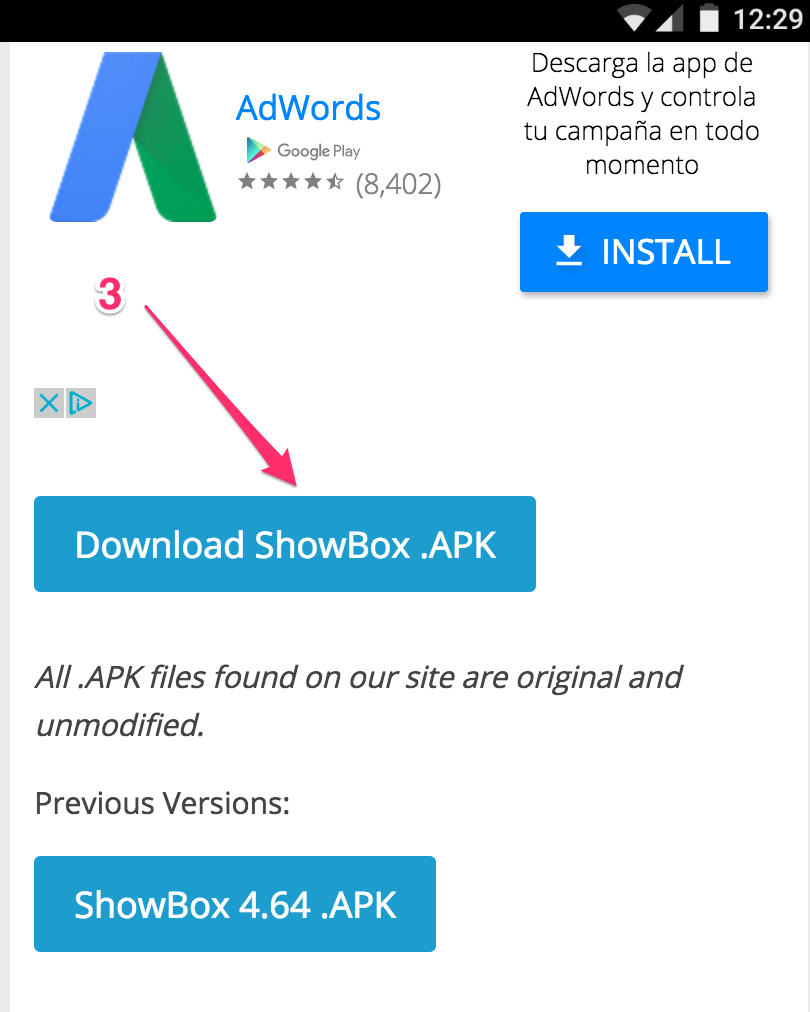
Install the APK file
Now navigate to the directory where you have copied or downloaded your APK file. Usually, it’s stored in the “Downloads” folder on your Android device.
Once in the directory, tap the APK icon and an installation dialogue box will pop-up. Hit the install button to install the APK on your Android. (You can disable now “unknown sources” on your device).
That is all. From now you’ll be able to enjoy all the films and series as you want totally free.
To use Showbox with Chromecast
Download and install MX Player and LocalCast. Available in Google Play.
Open Showbox and select a movie you want to watch. Then look for “PLAYER” on the bottom of the screen, and change it to “OTHER PLAYER…”
Hit “WATCH NOW”
Share with “MX Player”
Tap on the screen to pause the movie and it will show the video options. Hit the three dots on the right top of the screen.
Press Tools > Share > Localcast
Select your Chromecast player.
Done! that’s it!
Keep in mind
Don’t forget to check your wifi connection before start using Showbox App. It spends a lot of data.
It’s better to use official App stores like Google Play and Amazon for application installation, but if you want to install apps directly, then make sure you’re downloading the APK files from a trusted site. Always read the permissions that each app requires before hitting the install button.